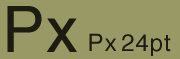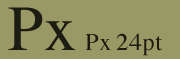Information
for Speakers
Information
for Speakers
The speaker is more important than the visuals or multimedia, which
only support the presentation. The speaker must dominate
the show. This can be difficult when the visual aids screen is bigger,
brighter, and more eye catching than the speaker. However, it is your obligation
to your audience to give a presentation that can stand on its own, without
any visual aids (especially for those who can't see them or if you are
unexpectedly left in a situation where you can't use them).
Nevertheless... visual aids can be a useful tool for a
successful presentation.
This document provides some information about presentation issues, including
stress, presentation
techniques, and a Guide
to Presentation of Visual Aids.
The author would like to give attibution to the following, which provided
much of the information for this document:
- Presenters University (developed by Proxima), at http://www.presentersuniversity.com/.
- Management Center Europe's Internet Training Course on Multimedia,
at http://www.mce.be/wbt/mmedia/
- Transportation Research Board's "Visual Aids: Information for
Speakers on Preparing Visual Aids," pamphlet for presenters at the
1997 TRB Annual Meeting.
Stress
The stress felt by the speaker can increase due to technology problems.
Going into hyper-stress (excessive) can be avoided by carefully
rehearsing the presentation in the location. But remaining in hypo-stress
(too low) is no good either: the speaker can be too relaxed or too
careless and not check the environment, assuming that things will take
care of themselves. This is where Murphy's Law strikes: if things can go
wrong, they will!
The best remedy for stress is PREPARATION:
- prepare an organized paper
- prepare an easy-to-use (for you) outline
- practice, practice, practice
- practice going through your visual aids two or three times
- check the location where you will give your presentation to make sure
all equipment is there; modify your presentation if you encounter difficulties
at the site
- practice, practice, practice
Presentation
Techniques
Successful speakers can apply a few techniques adapted to the use of
multimedia:
Keeping a high profile
- turn the screen to blank to bring attention back to you
- stay in or walk into the spotlight -- avoid standing in a shadwo
- be visible: wear a white or light shirt/blouse under a dark jacket;
remove the jacket
- avoid hiding behind a lectern or overhead projector, head down reading
your text
- do not read your paper; present it as you would a lecture
Adding variety
- walk toward the audience, keeping good eye contact
- involve some audience members: ask them questions, make them hold a
prop
- occupy the space, use ample gestures, increase your visibility and
exposure
- use a good tone of voice: amplification can help you and so use it
well
- incorporate pauses and changes in voice volume and tone
- make your presentation varied, interesting, and exciting by using several
of these techniques
TIPS
 |
- Make sure to rehearse in advance to find out
where you can stand, where you can move
- Determine the limits where you should not
go to avoid obscuring the screen.
- Talk, don't read to your audience
- Be natural, not perfect
- Explore your territory and make sure you can
occupy it to the full
- Practice, practice, practice
|
Guide
to Presentation of Visual Aids

Types of Visual Aids
OVERHEADS
overhead transparencies projected on a screen using an overhead projector
Pros:
- may be black and white or in color
- easy to organize and use
- can create using programs such as PowerPoint or outlining in MS-WORD
- can use for displaying graphs and charts
- can photocopy images, such as photographs, and these display fairly
well
- easy to add new overheads or subtract unneeded ones
Cons:
- can be awkward and distracting
- overhead projector can get in the line of sight between you and audience
- time needed to fuss with focusing
- if there's no extra bulb, you could be in trouble!
- not all overhead projectors are of equal quality, so your overheads
may not project well at the site of your presentation.
SLIDES
photographic reproduction of image or text, on a bound slide that
projects from a carousel tray in a slide projector
Pros
- can incorporate color and sophisticated graphics for a more professional
look
- using remote control to advance slides frees speaker to address audience
more dynamically
- usually higher quality display than overheads
- easy to organize and use
- can add or subtract slides if necessary
- can create using programs such as PowerPoint, which have built-in slides
option
Cons:
- must be careful to get slides inserted correctly into carousel (otherwise
slide shows as backward and/or upside down)
- slide projector can be noisy and distracting in a small room
- if equipment fails, you may be in trouble!
COMPUTER MONITOR PROJECTION
projects computer monitor display onto a large screen.
Pros
- high-quality presentation, including fade-in and fade-out, slide-build,
etc.
- allows for displaying results from a variety of computer programs,
including Internet browsers
- does not require handling of slides or overheads
- presentation can be kept on a diskette
- presentation can be rehearsed with on-screen timing and organization
- clicking on mouse frees user to focus on audience instead of on presentation
materials
- easy to add or subtract material
Cons
- requires familiarity with technology
- if equipment does not work, you may be in trouble
- dazzling presentations can actually detract from the substance of what
the speaker is saying
HANDOUTS
photocopied outlines or other materials, handed out to audience members
Pros
- once made, no threat of equipment failure
- everyone can easily see their own copy
- handy for audience members using to write notes on
- especially helpful if they accompany an on-screen presentation
- easy to create
Cons
- difficult to calculate how many copies to make
- difficult to carry multiple copies of packets (heavy)
- can be expensive
- resource intensive (paper waste)
- audience members may rely on handouts, looking down and not paying
attention to speaker
TIPS FOR VISUAL AID CREATION
I. Make them legible
- For slides: hold the slide up to the light at arm's length. You should
be able to read everything at that distance, if you expect it to be legible
at a presentation.
- For overheads: The minimum height of the smallest letters should be
5 mm.
- Use 24-point type for all letting done in ALL CAPITALS and 32-point
lettering for Capitals and Lowercase.
- Use a "sans serif" typeface, such as Arial, Helvetica, or
Universal -- do not use Times or similar font.
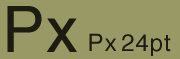
The example above is a sans-serif font, Helvetica. Contrast the legibility
with the example below, which is Times Roman.
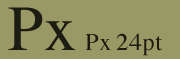
II. Keep them simple.
- Visual aids in a presentations must be twice as simple as those
in a written report.
- Round off numbers, cutting decimal places
- Substitute symbols for words -- $ is better than "dollars";
% is better than "percent"
- Abbreviate where possible without creating confusion
- Delete any footnotes
- Omit sources; leave them for the written paper
- Omit lines that detract; avoid underlines, excessive gridding, unnecessary
outlines, and company logos.
- Slides should have one-line titles
- Use a maximum of 6-7 lines per slide
- Edit long sentences to only one line
- Use a maximum of 6-8 words per line
- Use only one sublevel
- Boldface carries more weight
- Test slides for legibility and contrast
- Err on the side of more slides with less on each
slide
III. Use color with a purpose, not as decoration
- No more than 4 colors per slide
- Use contrasting colors: light lettering on a dark background
is best
- Avoid pastels
- Use colors when they really help the audience -- to emphasize a trend
line, to identify a recurring theme, to symbolize the meaning of a word
(e.g., red for "stop")
IV. What you say versus what's on the slide:
What you say:
Purpose of This Presentation
- To share with you the results of our study on highway safety performance
through
- Reviewing performance trends of different highway classifications
- Giving you the analysis of the major factors contributing to this performance
- To outline the steps that are recommended to enhance safety on highway
classes needing improved performance
What the slide shows:
Purpose of this presentation
- Review performance trends
- Discuss contributing factors
- Recommend improvement steps
Practice, Practice, Practice
 Information
for Speakers
Information
for Speakers Information
for Speakers
Information
for Speakers